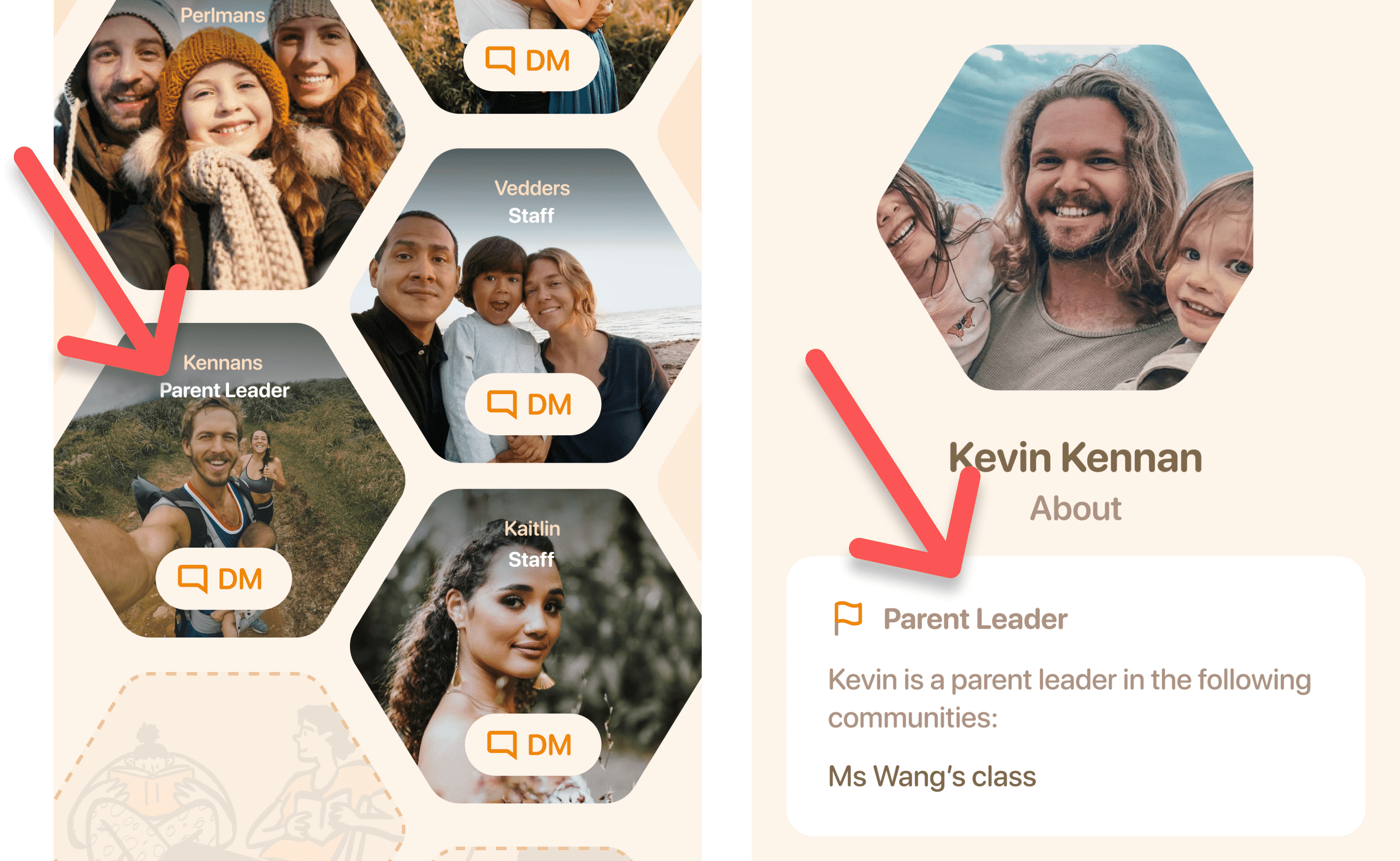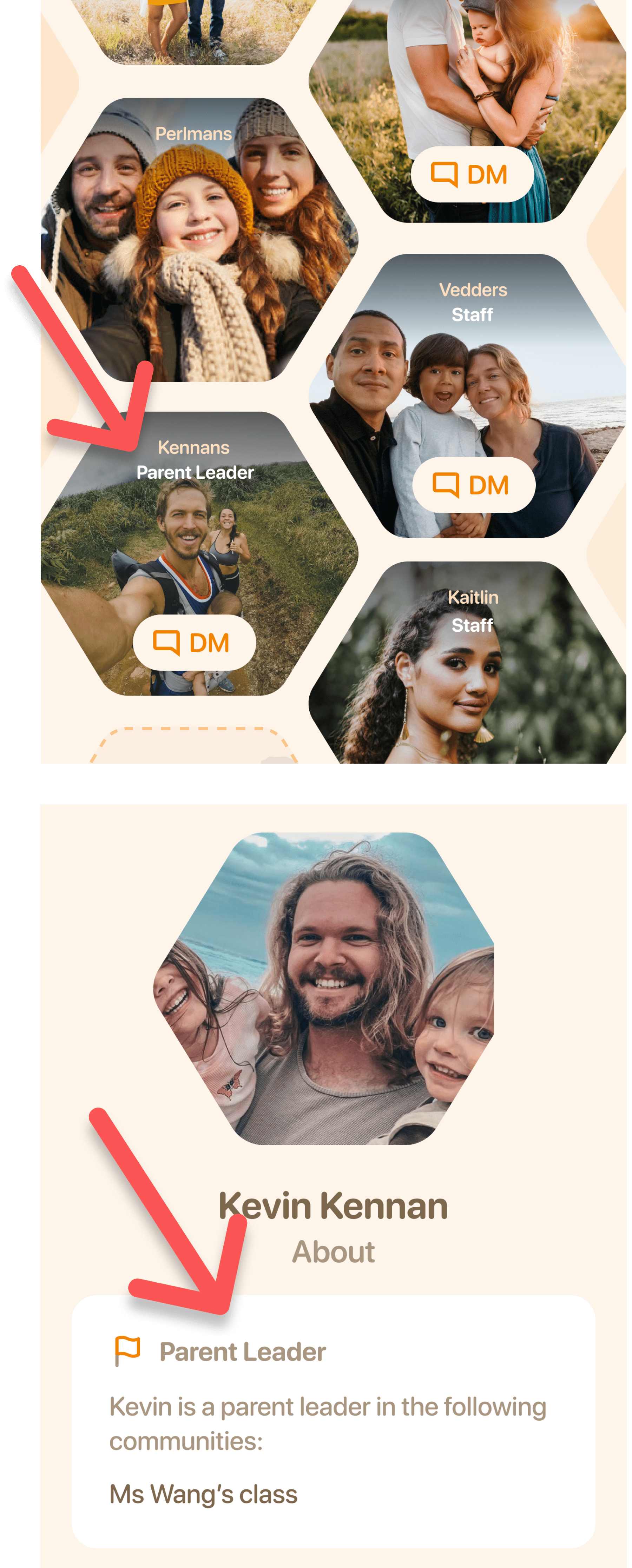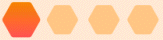
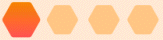
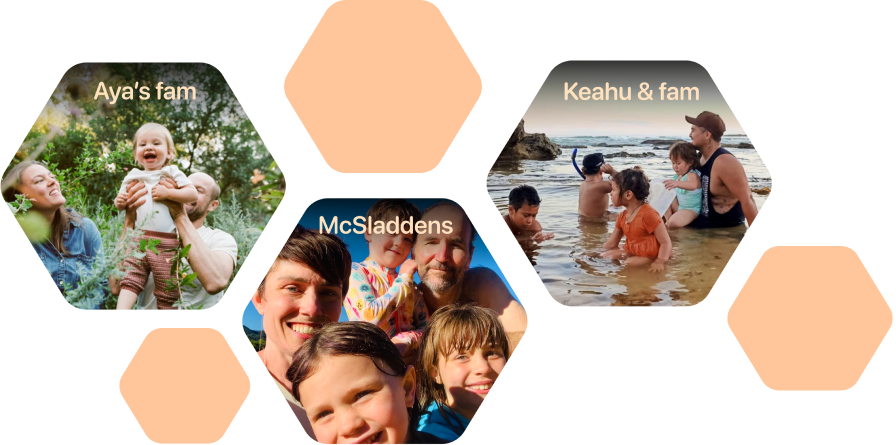
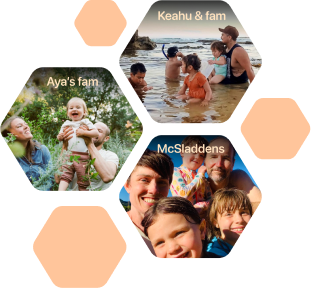
Ready to go? Use our onboarding form. It should take only 15 minutes!
Here’s a preview of the process:
How many classrooms do you want to sign up? Are you ready to bring on your entire school, or do you want to start with your kindergarten or a specific preschool classroom first? It’s up to you!
In our onboarding form, we’ll ask for the names of your classrooms or groups. Classroom or group names show up in the app like this:
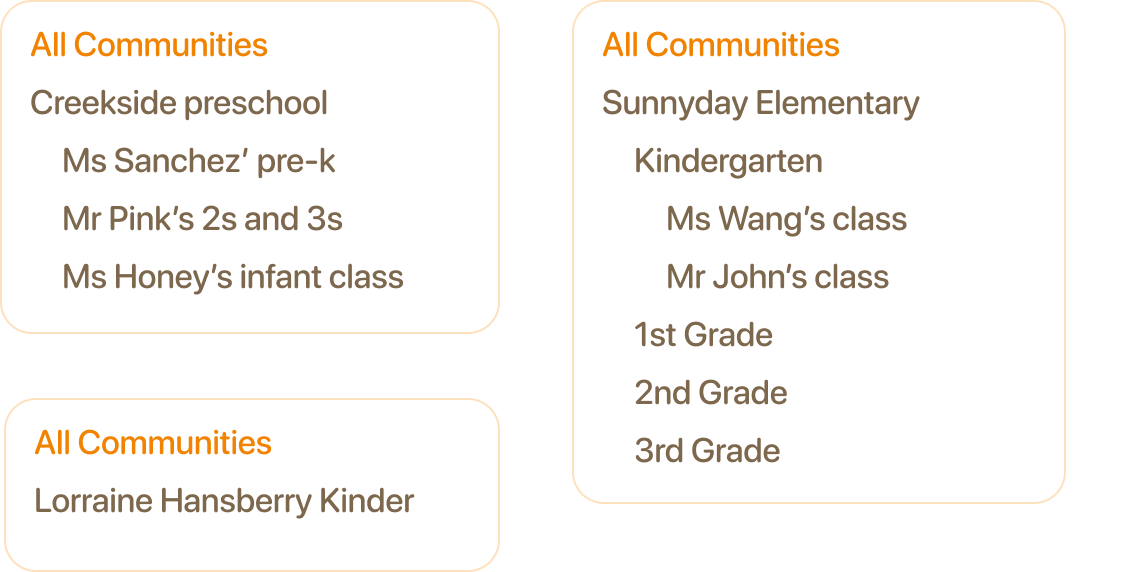
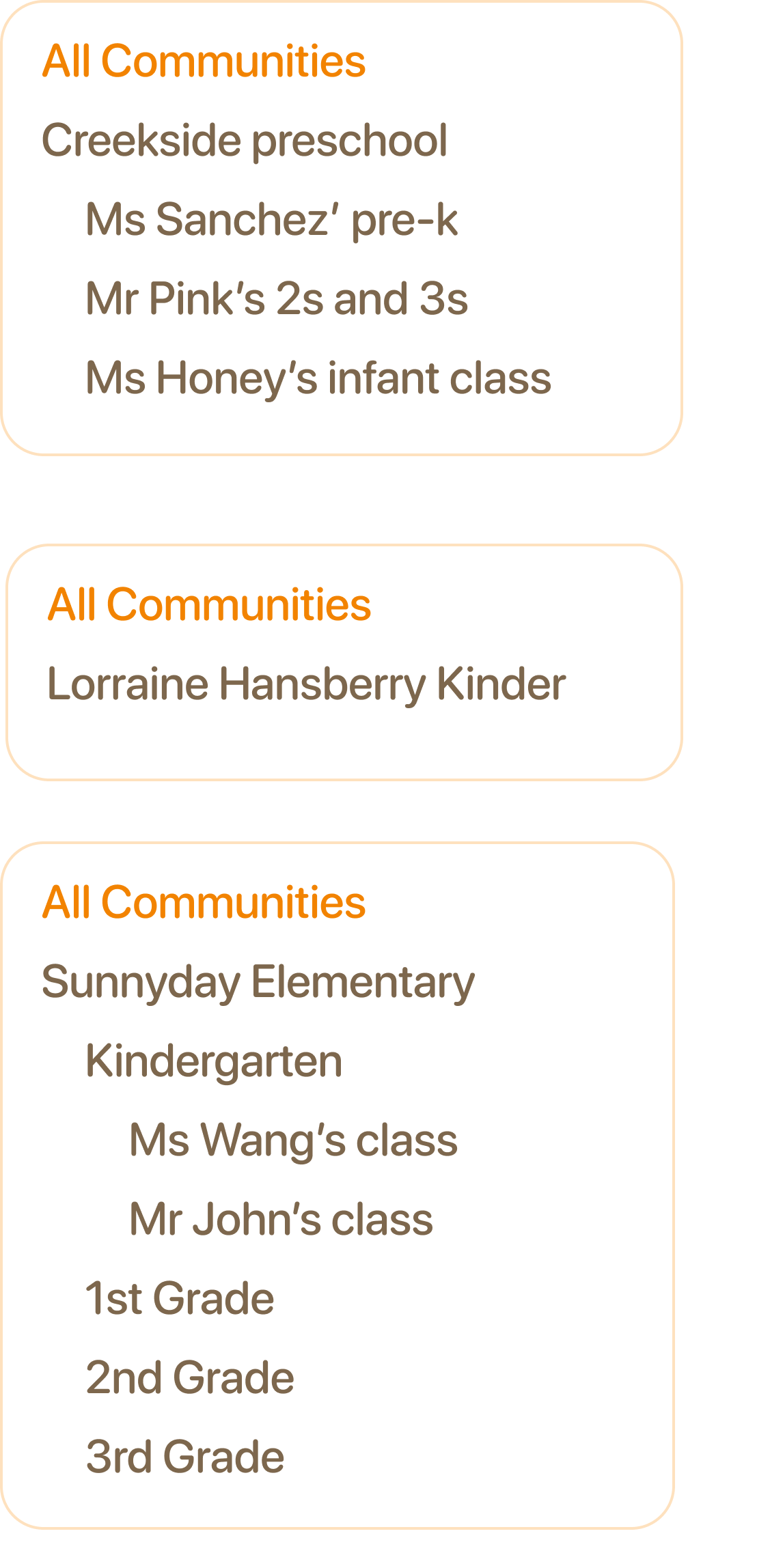
Parent contact info
To create your Honeycomb directory and to invite parents, we need parent contact information for each classroom. You can send an existing contact sheet or you can use this template. Here’s the information we need:

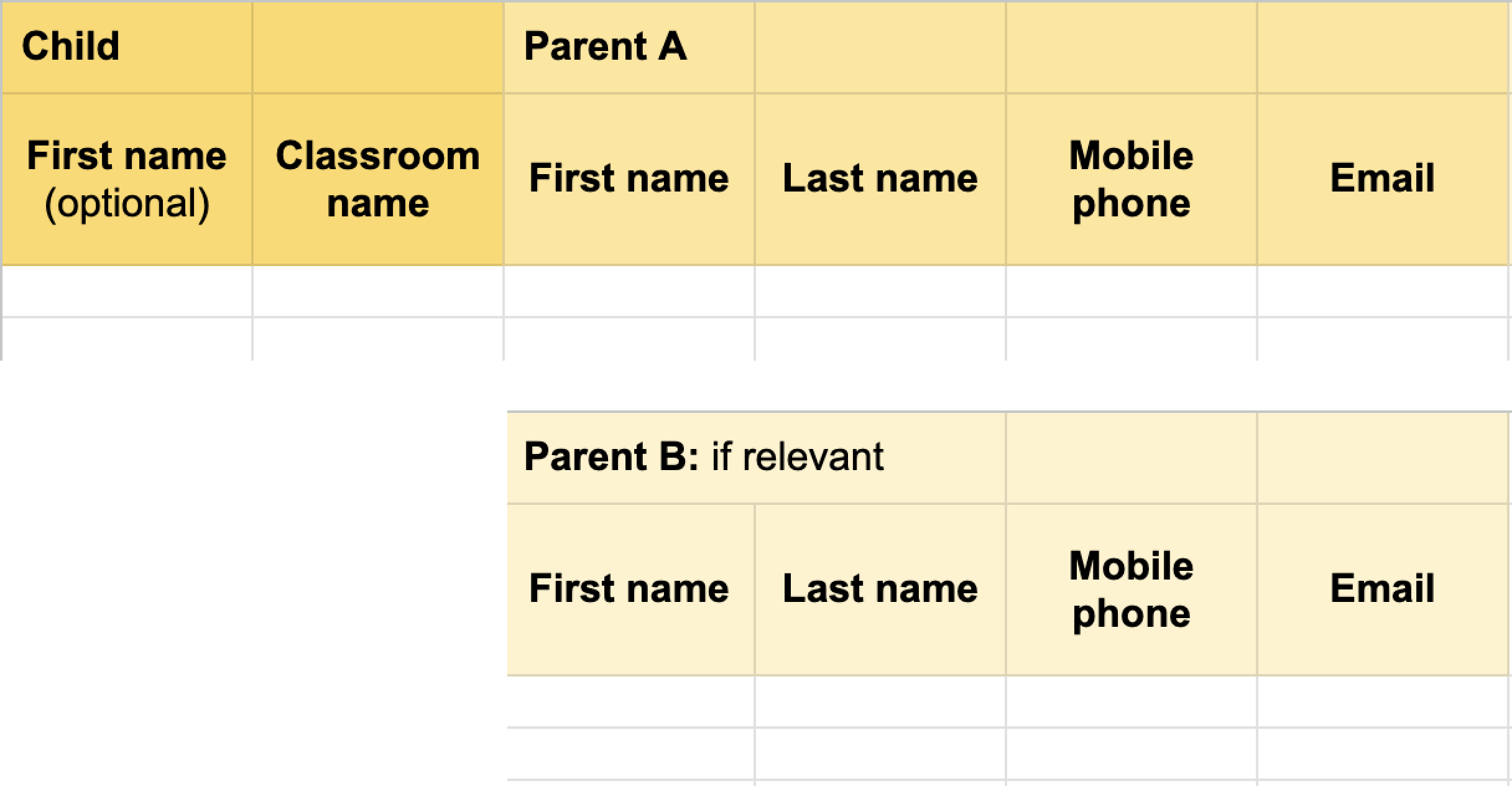
Concerned about providing parent contact info? Some options:
Send an initial email announcing Honeycomb to allow parents to opt-out before launch
Don’t send contact info. Instead, have parents opt-in via sign-up links emailed to each classroom. This approach requires reminder emails.
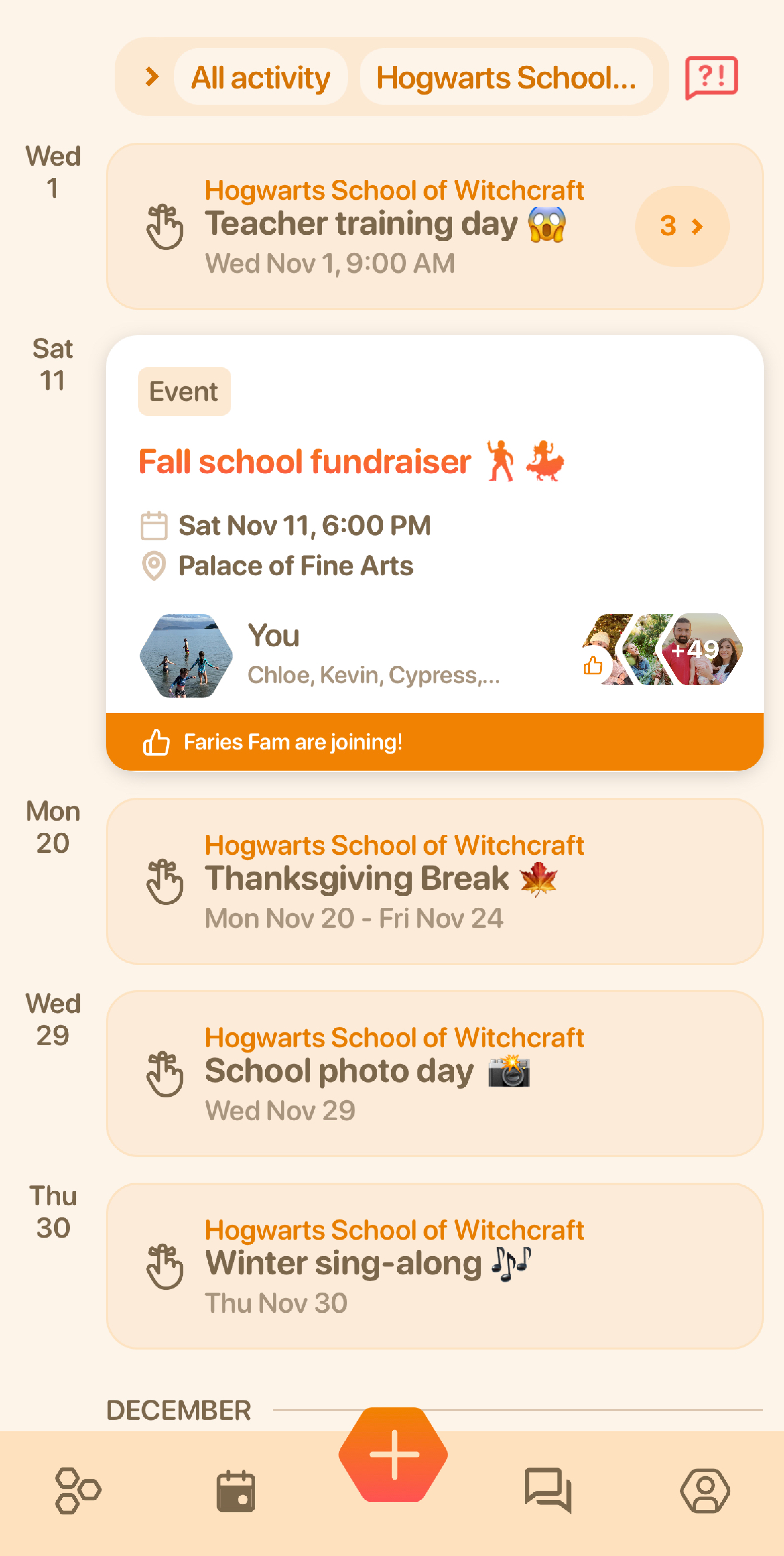
School calendar
Send us your school and community calendars and we’ll upload them to create a shared calendar across classrooms for important dates –– like class photo day, teacher training days or local Parks and Rec sign-up deadlines.
1. Assign your Honeycomb admins
🎒 Elementary schools: share Honeycomb with your room parents first.
1. Assign your Honeycomb admins
🎒 Elementary schools: share Honeycomb with your room parents first.
Connect us to your room parents to help answer questions and prepare for an effective launch. We also offer an optional Room Parent VIP program to help take work off everyone’s plates!
🛝 Preschools: identify at least one staff and/or parent who can partner as Honeycomb community admins. Connect us and we’ll train and support your admin/parent so you can share the load, and prepare for an effective launch.
👩🏽🏫 All schools: do you want to use Honeycomb for staff collaboration? Just make sure to send us contact info for staff, and we’ll set up a group just for them. We’re also happy to offer live or recorded staff training to get everyone ready.
2. Announce to your parents!
Once we’ve uploaded your information and set up your school’s Honeycomb, it’s time to announce to your parents (see example email here). The email should come from your Room Parents, PTA leaders or director/teachers.
Honeycomb then sends invites via text message to minimize the need for reminders and to get your classes up and running quickly (unless you have chosen the opt-in launch path). Tap here to see Honeycomb invite texts and learn how a parent can easily opt out.
And don’t worry, Honeycomb provides all the email content mentioned above - so you won’t have to write anything!
Ready? Fill in our onboarding form.
At Honeycomb, we love working directly with Room Parents, PTA leads, parent coaches and any parents trying to build community. We help with everything from ideas for teacher appreciation week, to researching summer camps, to sharing community building tips and strategies. We aim to take work off parent organizers’ plates and to deeply understand their needs as it helps us make Honeycomb better!
Please connect us with your Room Parents and parent organizers via our onboarding form.
Like: how do we handle privacy, how are we different from group messaging, etc.?
Get answers here.Here's what Honeycomb’s invitation text looks like for Ms Wang’s class at Sunnyday Elementary school, where the Room Parent sent the welcome email:
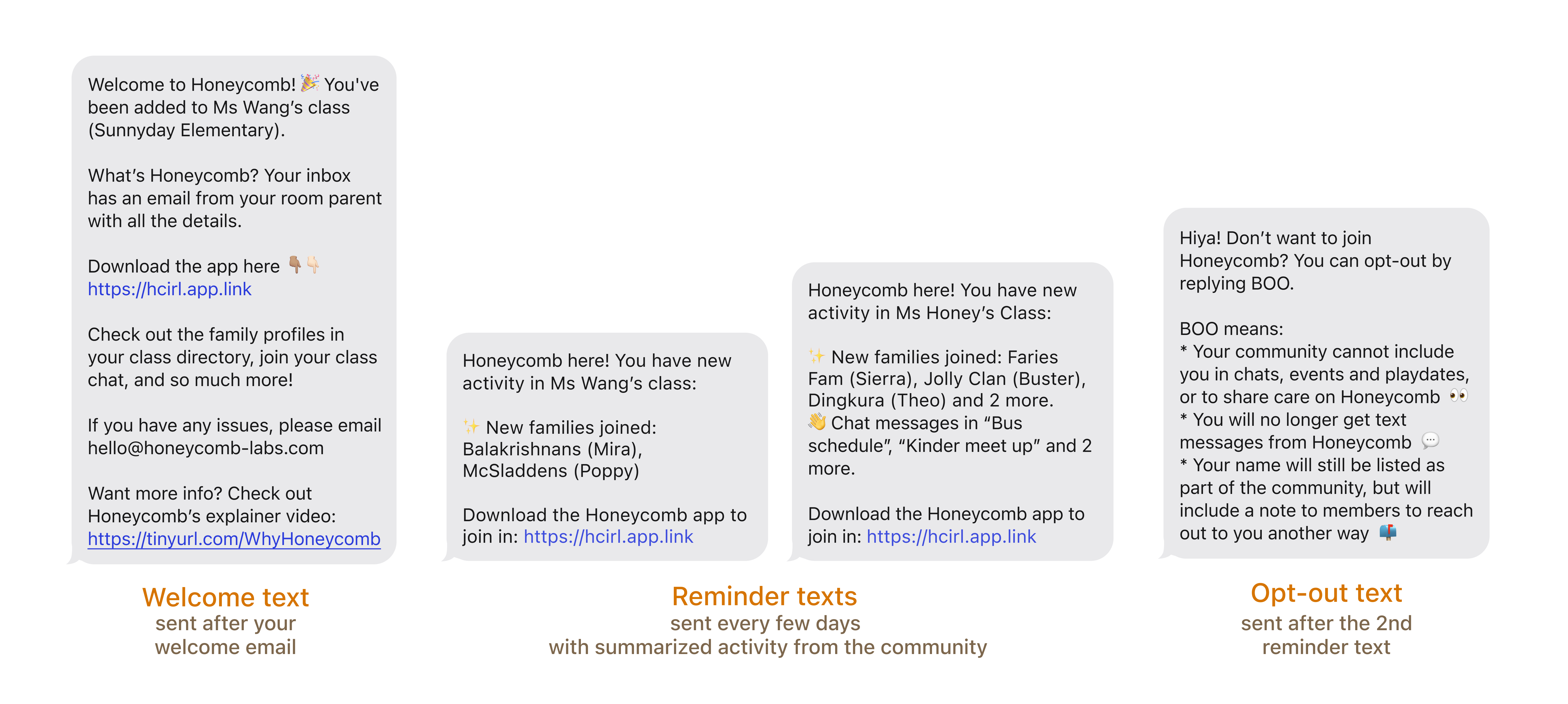
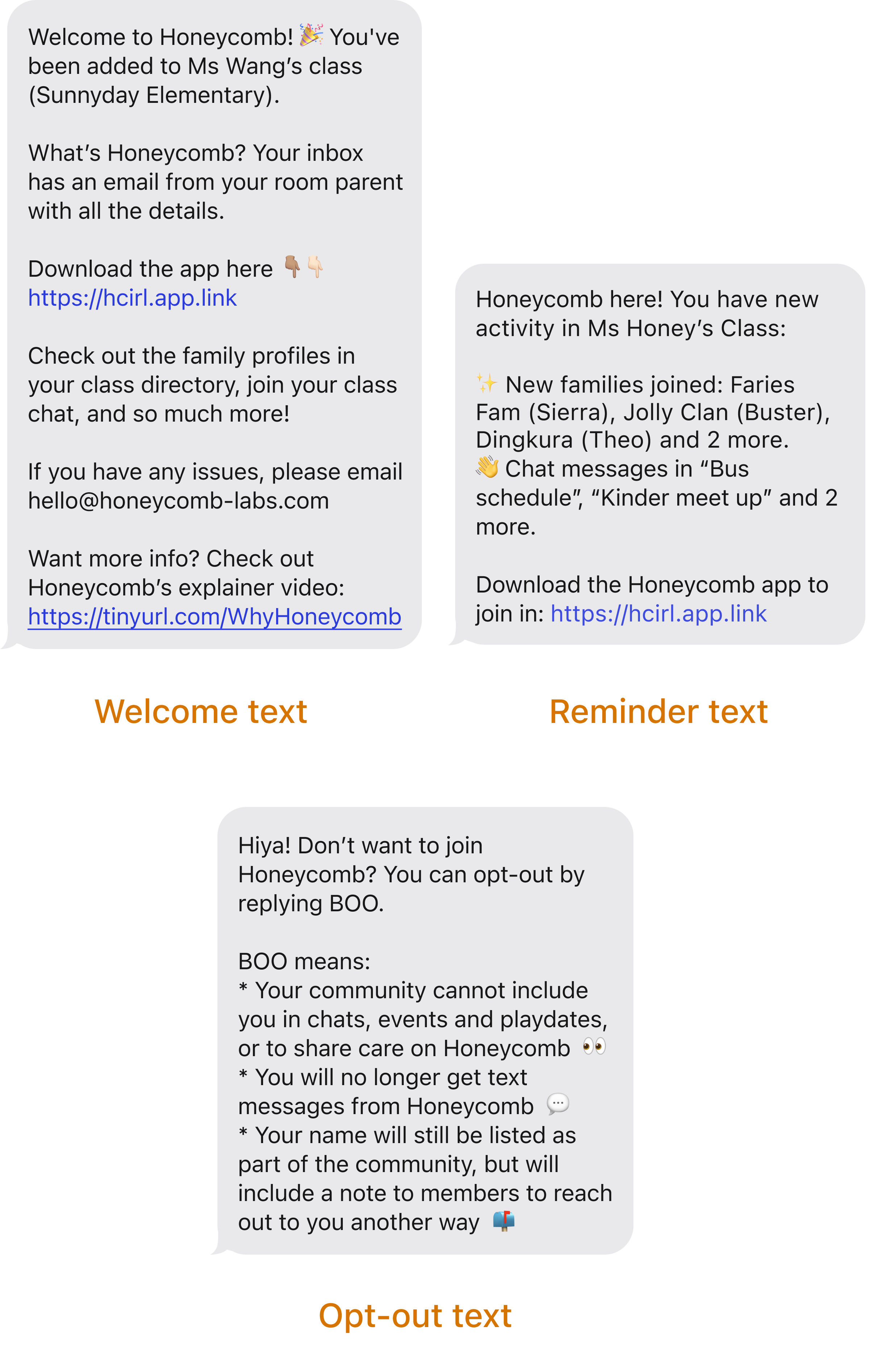
Here’s an example, which you are welcome to personalize it to fit your voice:
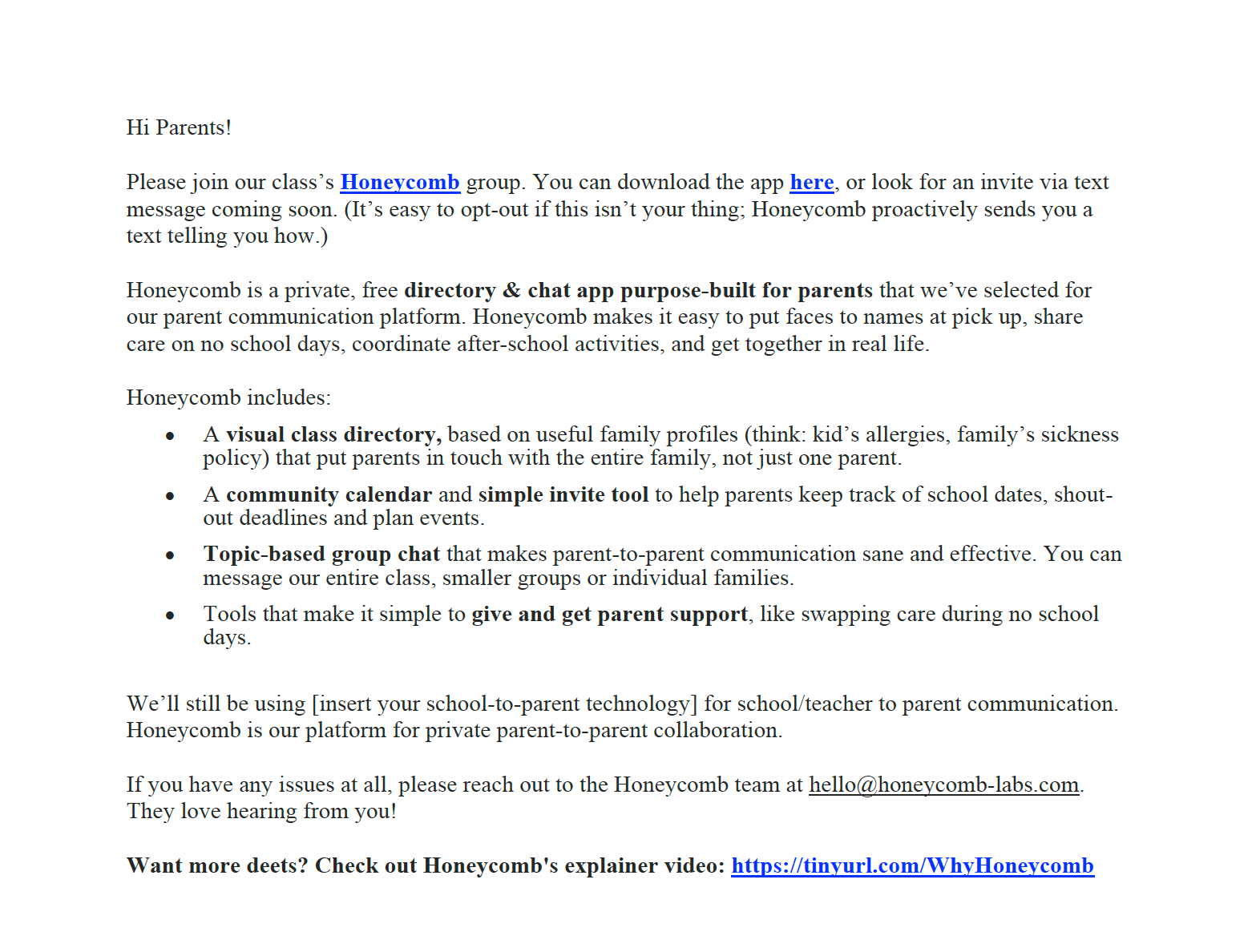
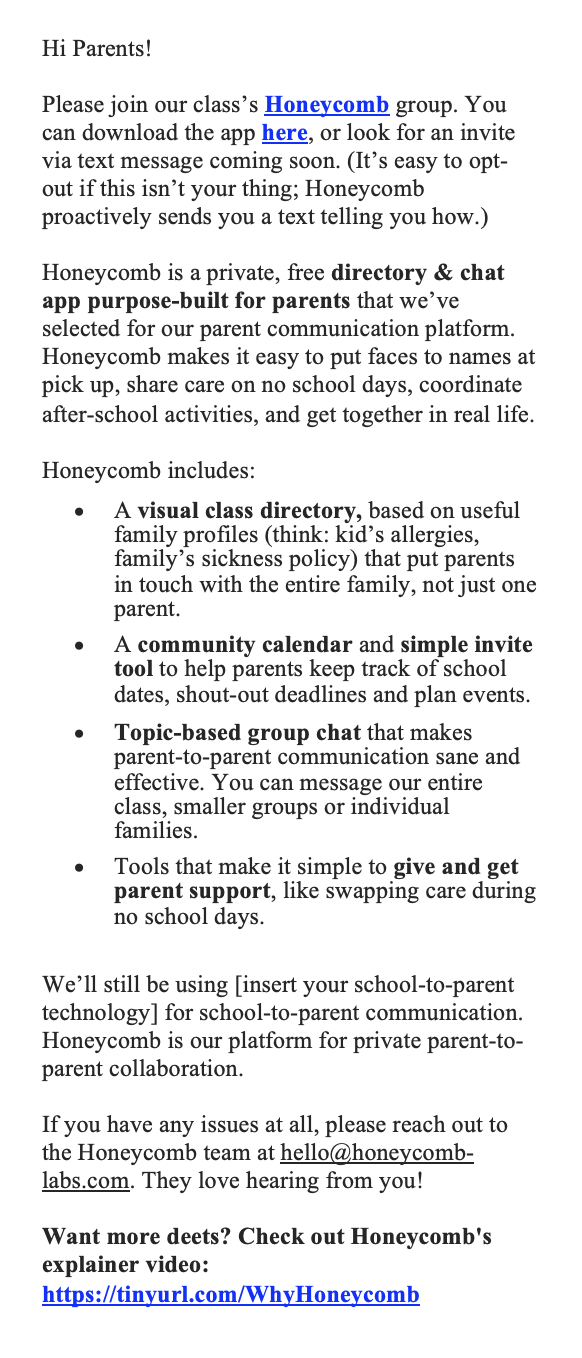
Parents who live in separate households will be guided to create separate accounts during the sign-up process in the Honeycomb app.
It’s optional - but we encourage at least 1 staff member and/or parent to act as a community administrator. This allows the Honeycomb team to provide extra support to Room Parents and parent organizers via our VIP program, and ensure your community has the info and tools they need to really start connecting!
Honeycomb is a great way for directors or teachers to be in mobile-first communication with parents, and to help fill the gap if a school doesn’t have a school-to-parent communication platform. Please let us know in our onboarding form if you want to include staff on Honeycomb, and if any parents are also staff.
To ensure Honeycomb is first and foremost a parent-focused space, Honeycomb uses a “Staff” badge so that parents know when their conversation includes admin or staff.
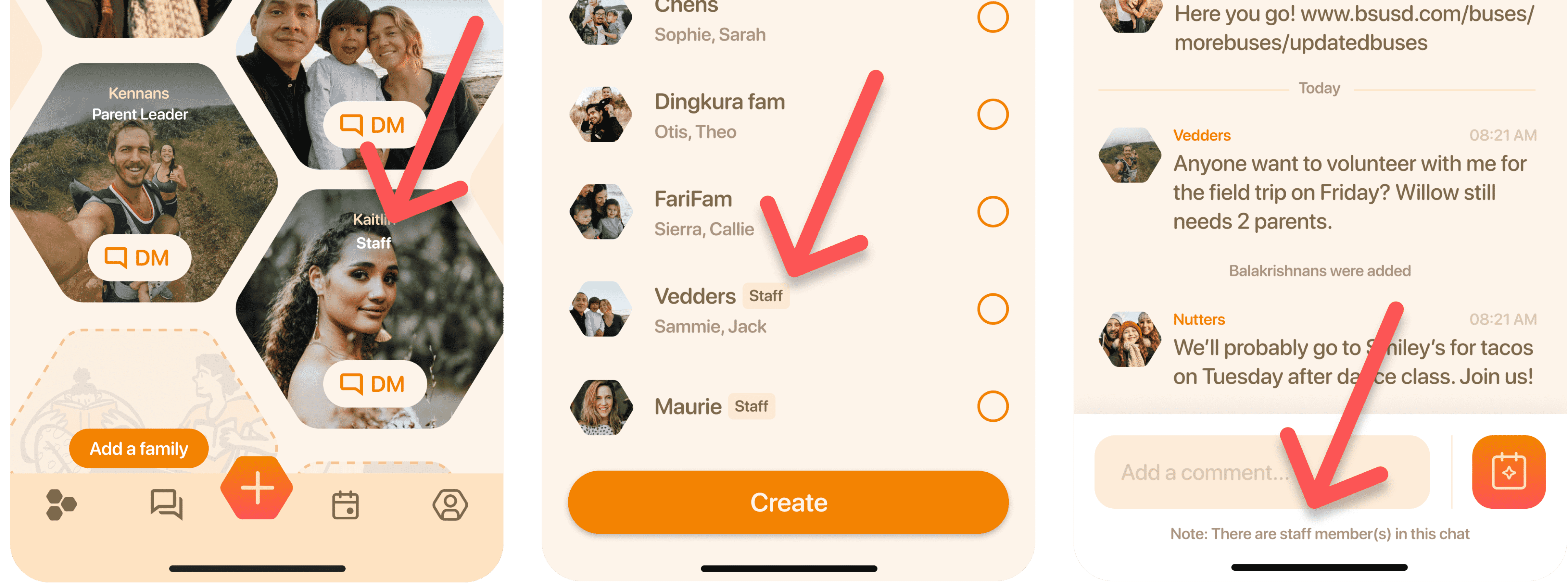
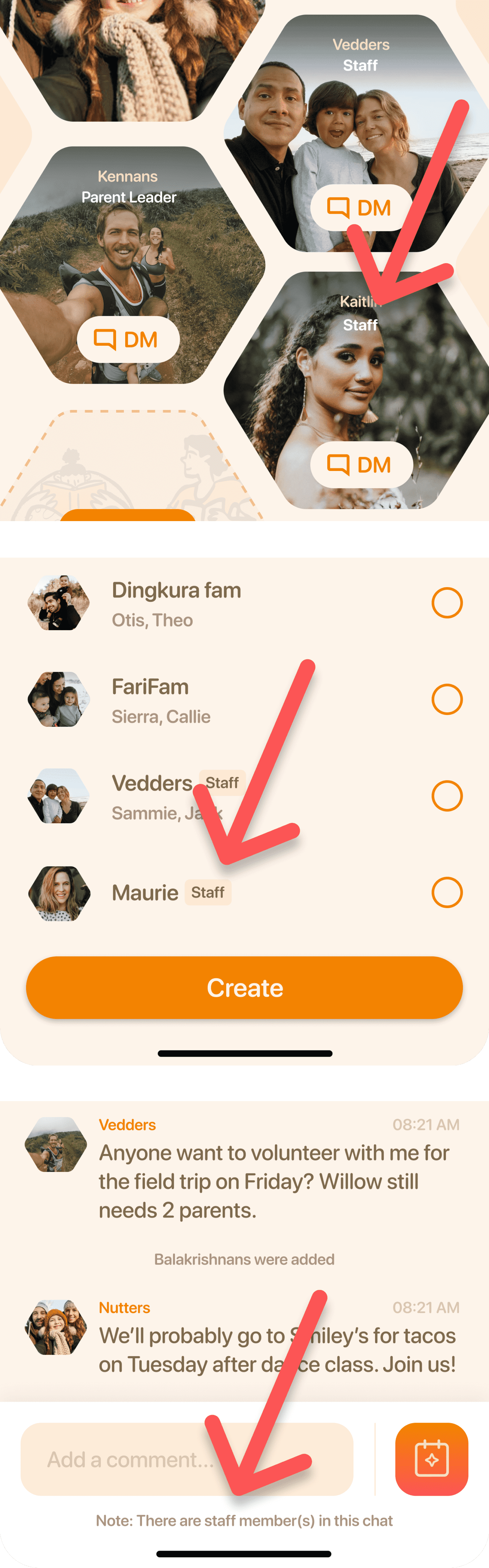
From Room Parents to PTA leaders, Honeycomb helps parents who serve their school stand out with “Parent Leader” badges. These self-administered labels are available in the profile, in the adult’s profile section. The “Parent Leader” label shows on the Directory tab and in your profile to help your fellow parents know who their community leaders are.